For fun, convenience and a chance to learn shell scripting for myself, I’ve been working on a collection of scripts to semi-automate the backup of my computer, two network connected Raspberry Pi’s and my Android phone with Termux.
The main script basically runs a bunch of remote backup scripts, then copies those remote backups to a dedicated partition on my computer and finally creates a copy of that partition to an external drive connected to my computer. I use rsync and it’s dry run feature so I am able to examine any file changes which has been super useful to me for catching mistakes and issues as I’ve been learning how to self-host over the past half year.
I have a simplified version of those backup scripts that makes a copy of my /home directory:
#!/bin/sh
# VARIABLES
## ENABLE FILE TRANSFER: Change variable `DRY_RUN` to `#DRY_RUN` to enable file tranfers
DRY_RUN="--dry-run" # Disables all file transfers
## PATHS (USER DEFINED)
SOURCE_DIRECTORY_PATH="/home"
SOURCE_DIRECTORY_PATH_EXCLUSIONS="--exclude=lost+found --exclude=.cache/*"
BACKUP_NAME="home"
BACKUP_BASE_PATH="/backup"
## PATHS (SCRIPT DEFINED/DO NOT TOUCH)
SOURCE_DIR="${SOURCE_DIRECTORY_PATH}/"
DESTINATION_DIR="${BACKUP_BASE_PATH}/${BACKUP_NAME}/"
## EXCLUSIONS (SCRIPT DEFINED/DO NOT TOUCH)
EXCLUDE_DIR="${SOURCE_DIRECTORY_PATH_EXCLUSIONS}"
## OPTIONS (SCRIPT DEFINED/DO NOT TOUCH)
OPTIONS="--archive --acls --one-file-system --xattrs --hard-links --sparse --verbose --human-readable --partial --progress --compress"
OPTIONS_EXTRA="--delete --numeric-ids"
# FUNCTIONS
## SPACER
SPACER() {
printf "\n\n\n\n\n"
}
## RSYNC ERROR WARNINGS
ERROR_WARNINGS() {
if [ "$RSYNC_STATUS" -eq 0 ]; then
# SUCCESSFUL
printf "\nSync successful"
printf "\nExit status(0): %s\n" "$RSYNC_STATUS"
else
# ERRORS OCCURED
printf "\nSome error occurred"
printf "\nExit status(0): %s\n" "$RSYNC_STATUS"
fi
}
## CONFIRMATION (YES/NO)
CONFIRM_YESNO() {
while true; do
prompt="${1}"
printf "%s (Yes/No): " "${prompt}" >&2 # FUNCTION CALL REQUIRES TEXT PROMPT ARGUMENT
read -r reply
case $reply in
[Yy]* ) return 0;; # YES
[Nn]* ) return 1;; # NO
* ) printf "Options: y / n\n";;
esac
done
}
##### START
# CHECK FOR ROOT
if ! [ "$(id -u)" = 0 ]; then
# EXIT WITH NO ACTIONS TAKEN
printf "\nRoot access required\n\n"
return
else
printf "\nStarting backup process..."
# ${SOURCE_DIR} TO ${DESTINATION_DIR} DRY RUN
SPACER
printf "\nStarting %s dry run\n" "${SOURCE_DIR}"
rsync --dry-run ${OPTIONS} ${OPTIONS_EXTRA} ${EXCLUDE_DIR} "${SOURCE_DIR}" "${DESTINATION_DIR}"
RSYNC_STATUS=$?
ERROR_WARNINGS
# CONFIRM ${SOURCE_DIR} TO ${DESTINATION_DIR} BACKUP
SPACER
if CONFIRM_YESNO "Proceed with ${SOURCE_DIR} backup?"; then
# CONTINUE ${SOURCE_DIR} TO ${DESTINATION_DIR} BACKUP & EXIT
printf "\nContinuing %s backup\n" "${SOURCE_DIR}"
rsync ${DRY_RUN} ${OPTIONS} ${OPTIONS_EXTRA} ${EXCLUDE_DIR} "${SOURCE_DIR}" "${DESTINATION_DIR}"
RSYNC_STATUS=$?
ERROR_WARNINGS
printf "\n%s backup completed\n\n" "${SOURCE_DIR}"
return
else
# SKIP ${SOURCE_DIR} TO ${DESTINATION_DIR} BACKUP & EXIT
printf "\n%s backup skipped\n\n" "${SOURCE_DIR}"
return
fi
fi
##### FINISH
I would like to adapt this script so that I can add multiple copies of the following variables:
## PATHS (USER DEFINED)
SOURCE_DIRECTORY_PATH="/home"
SOURCE_DIRECTORY_PATH_EXCLUSIONS="--exclude=lost+found --exclude=.cache/*"
BACKUP_NAME="home"
BACKUP_BASE_PATH="/backup"
without having to make multiple copies of the following commands within the running script:
# ${SOURCE_DIR} TO ${DESTINATION_DIR} DRY RUN
SPACER
printf "\nStarting %s dry run\n" "${SOURCE_DIR}"
rsync --dry-run ${OPTIONS} ${OPTIONS_EXTRA} ${EXCLUDE_DIR} "${SOURCE_DIR}" "${DESTINATION_DIR}"
RSYNC_STATUS=$?
ERROR_WARNINGS
I’m mainly just looking for a way to avoid touching the script commands itself so I don’t have to change the variable names for each additional directory I want to add. I’m not sure what that would be called or where to look. Any help would be greatly appreciated.

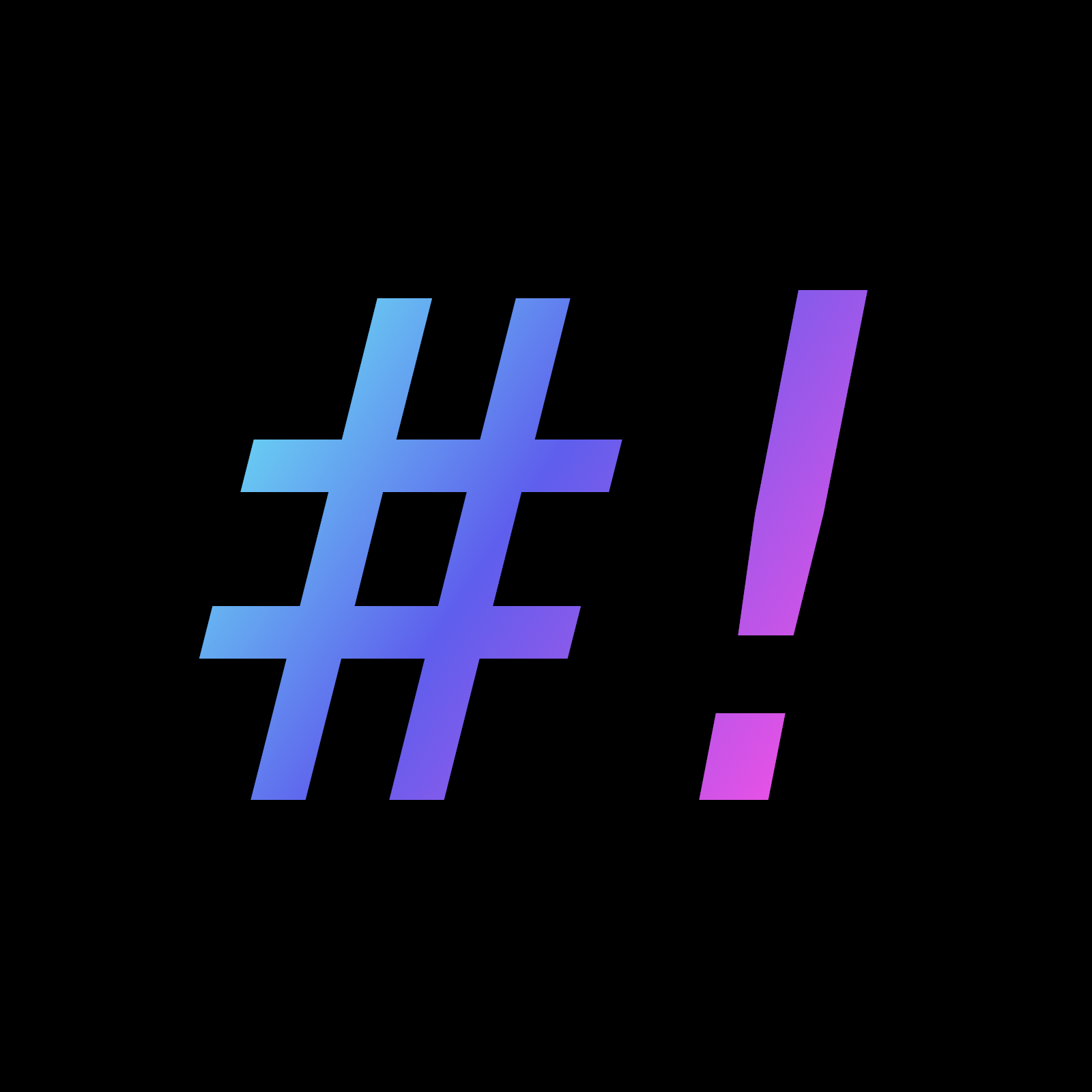
you will still be invoking this from the shell using the solution that person described. the line of code that they wrote for you starting with
#!is called a shebang, and it’s job is to tell the computer what interpreter to use to run your script if you execute the script, rather than executing bash and passing the script as an argument. that is,./script.shrather thanbash my_script.sh. note, you will need to runchmod +x my_script.shfirst in order to flag the script file as okay to execute.How does setting the shebang to bash work when Alpine linux doesn’t ship with bash? Currently the bash command just leads to a script with only a few lines of code in it that leads back to itself.
I know I can simply download bash but I enjoy the concept of being able to talk to as many devices as possible with as few layers of abstraction as possible. It’s why I chose to do things the POSIX way, it’s interesting to me.
I apologize, I misread “want to keep using shell” as “want to keep using the shell” and I figured that you probably meant you didn’t get what the shebang was for.