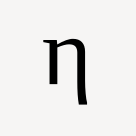Question is in the title: What is the supposed workflow for vanilla Gnome for keyboard users?
Is there any video/design documents which explain, how the workflow is supposed to be?
Assume, I have a full screen web browser on workspace 1. Now I want to have a terminal… I hit the super-key, type terminal, hit enter … and then I have a terminal which does not start maximized on workspace 1, so I can either maximize the terminal and switch between the applications, arrange them side by side… or I can navigate to workspace 2, start the terminal there (the terminal will not start maximized again on an empty workspace 2) … and switch between the two workspaces (AFAIK there are no hotkeys specified by default to navigate directly to a workspace)…
What I simply do not understand: Does the vanilla Gnome workflow expect you to use mouse and keyboard? Like hit super, use mouse to go to next workspace, type terminal, click to maximize terminal (or use super-up)?
It just seems like a lot of work/clicks/keys to achieve something simple. And to my understanding Gnome expects you to use basically every application with a full screen window anyway, so why does it not open a new application on the next free workspace full screen by default?
The supposed gnome workflow is for keyboard users to go fuck themselves.
Don’t waste time learning the gnome way of doing things, it’s not gonna remain consistent long enough to let you reap any benefits from that knowledge.
Meta+arrow keys to manage windows: left or right to get a split, up to maximize.
Meta+pgup/pgdn to switch workspaces. Add shift to move the current window with you.
Those are the main ones I use all the time, but there’s a full list (some that aren’t bound by default) in the settings. I would probably remap pgup and pgdn to something closer to my fingers on a regular keyboard, but I use an ergo split 60% so I already have those keys on my home row.
Tbh GNOME feels best with a combo of mouse and keyboard, like Meta+mousewheel scrolling lets you switch workspaces very smoothly. And I think I had to map this myself, but I use right click drag + Meta to resize windows dynamically. But the above keys let me do 90% of what I want to with windows.
If you really want a fully keyboard-driven window management scheme you should probably check out a standalone window manager. I love sway personally.
You can use a combination of shift, meta, and arrow keys to move between workspaces and to move applications between workspaces, and you can alt-tab to switch window focus within a workspace. window management and manipulation can be entirely keyboard-driven
edit: i just pulled out my laptop to find out how you do it. i only know from muscle memory.
super(windows) + pgup/pgdown to move between workspaces shif + super + pgup/pgdown to move focused window between workspaces
and of course super + left/right to tile super + up to maximize super + down to un-maximize super + h to minimize super + number to launch from the dash
I hit the super-key, type terminal, hit enter
I harbor nostalgia for the old Windows 3 desktop icon grid, so I open a file manager window pointing to ~/Desktop and display the *.desktop shortcuts there as icons. This is done automatically when gdm starts. My file manager is PCManFM, which is a rip-off of nautilus. Double-clicking on an icon opens the shortcut — be it to a terminal or a graphical application. I have to alt-tab to the PCManFM window of course, so I need the keyboard. Then I have to double-click with the mouse. It’s keeping both hemispheres of the brain active: subject/verb, left/right.
then I have a terminal which does not start maximized on workspace 1
I run devilspie in the background to catch windows of certain applications such as terminal and maximize them on the fly. For this reason, I must disable wayland.
Does the vanilla Gnome workflow expect you to use mouse and keyboard?
Yes, both, apparently.
It just seems like a lot of work/clicks/keys to achieve something simple.
Well, that’s what you get for downplaying the role of icon grids.
I don’t think there’s an official “way”, but here’s mine (which I love):
On start-up I open all the apps I usually use, one per designated workspace:
- Slack/Teams/Mattermost, whatever my work requires.
- Thunderbird
- Kitty
- PyCharm/RustRover, whatever the job requires
- Firefox
Workspaces 6-9 are left empty, ready for whatever app I need in the moment, but only ever one app per workspace.
With this setup, I’ve mapped
Ctrl+Fxto each workspace, soCtrl+F4takes me to PyCharm where I write the code, andCtrl+F5followed by another F5 takes me to Firefox and reloads the page.Ctrl+F3is always the terminal, etc., so you quickly start building these shortcuts to mean Fwhatever is $APP_NAME.I almost never use the mouse, unless what I’m doing is necessarily mouse-driven: browsing or drawing charts etc. Everything else is keyboard-driven.
-
To launch apps: Super key, type in name of app, hit enter. That’s it.
-
Window Management: good writeup from that team: https://blogs.gnome.org/tbernard/2023/07/26/rethinking-window-management/ Quick cheat sheet for relevant keys there as well: https://thedroidguy.com/gnome-desktop-keyboard-shortcuts-for-efficient-workflow-and-navigation-1263904
-
According to https://help.gnome.org/users/gnome-help/stable/shell-keyboard-shortcuts.html.en you should be able to use Shift + Super + Page Up/Down to move application windows between workspaces, seems to work for me.
So for your example start Terminal, then maximize it (Super + Up Key), then move the application window to another workspace (Shift + Super + Page Up/Down).
one thing gnome is really good at is multitouch touchpad gestures. when on a laptop, and you don’t have to move a lat to get to the mouse, it’s very quick.
There’s hotkeys for workspace navigation, I use them all the time: Super+Alt+Left/Right will navigate to the next/previous workspace (Super+PageDown/Up also works). If you go in Settings -> Keyboard shortcuts -> Navigation you’ll find more, notably to move windows between workspaces.
As for the fullscreen by default, there’s extensions for that I guess, though personally it doesn’t bother me since after the window is maximized once it should restore its maximized state the next time it’s opened. With Super+Arrow keys to position the window, I personally barely use the mouse for window management.
I have a fairly vanilla Gnome and a WIP Sway for testing. Gnome is a much easier workflow, and the customization just takes a little reading (much less than Sway or similar, you just have to use the GUI not manpages and dotfiles).
Application launcher shortcuts by default are bound to Super+numbers according to the order of the bar in the overlay. So if your terminal was application 3 in that bar just hit Super+3 (I just bound the launch command to Super+Return in the custom shortcuts). Shift+Super+PageDown or Shift+alt+Super+right will shift an app to a workspace to the right. Super+Up will make it fullscreen. My workflow is changed mostly due to a lack of a PageUp/Down on my laptop.
If you assume that the workspaces don’t need to be numbered, Super+Tab just to jump to another app is handy, or Super+PageUp/Down. I use touchpad swipe controls a lot, or my user defined controls.
But for a two application workflow as described, Super+3 (or whatever to launch terminal), Super+up (To fullscreen), and then switch between them with Super+Tab, no extra workspaces required. That’s three shortcuts, four if you move terminal to another workspace.
Gnome likes you to sit back and think about if what you are doing is really necessary (gnomey? gnome-like?), its quirky like that, but there are loads of options for user defined stuff in the settings, so the classic i3 bindings are really easy to put in or whatever.
deleted by creator
If you have apps in your dock you can also use “Super + 1-9” to start those apps. For example i have the browser on the first position and the terminal on the second so i switch between them with Super+1 and Super+2. It’s also the same on Windows with apps in the task bar by the way. I am fine with it so far but I have thought about switching to a distro with a tiling window manager but the distro I currently use just doesn’t support those and I don’t want to leave right now.